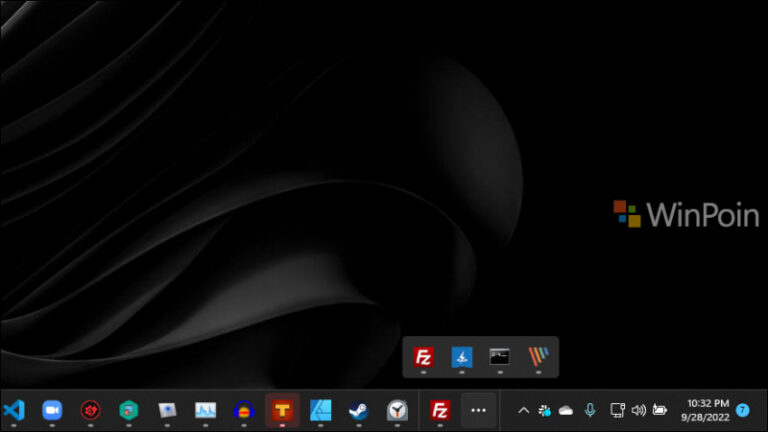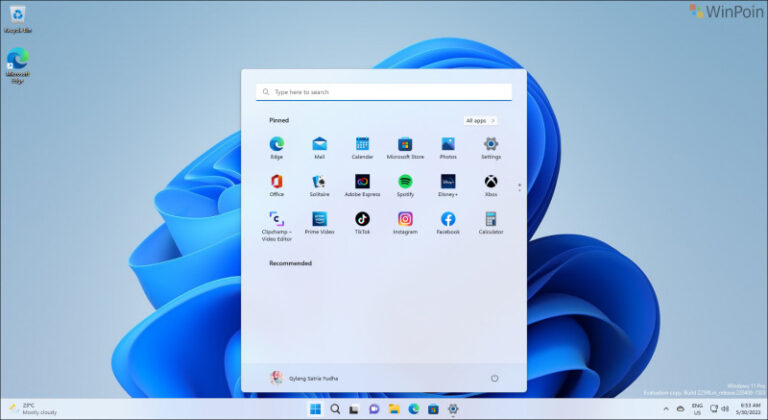Minggu ini, Microsoft seperti biasa merilis update mingguan untuk para pengguna Windows Insider Dev Channel, dimana update yang dihadirkan kali ini adalah Build 25211. Dalam build ini, Microsoft menghadirkan cukup banyak peningkatan pada Windows 11, dan ada satu hal yang mungkin akan banyak pengguna suka, yaitu hadirnya kembali Klik Kanan di Taskbar untuk membuka Task Manager.
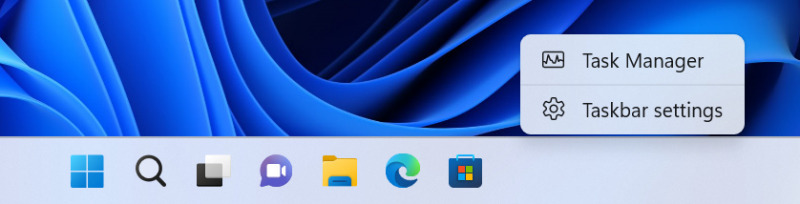
Yap, pada Build ini, pengguna bisa langsung saja klik kanan Taskbar untuk membuka Task Manager, tepat seperti pada gambar diatas, dimana seperti yang kita tahu, di Windows 11 21H2 dan 22H2, kemampuan ini dihilangkan dan belum kembali dihadirkan, padahal, kemampuan ini sangat dibutuhkan pengguna, apalagi jika sudah terbiasa dengan versi Windows 10 dan dibawahnya.
Baca Juga : Cara Mengaktifkan Taskbar Overflow di Windows 11 2022 Update
Selain hadirnya kemampuan tersebut ada kemampuan lain yang Microsoft tambahkan di Windows 11 Insider Dev Build 25211, yaitu Widget Settings yang bisa kamu akses melalui Profile Icon di Widget.
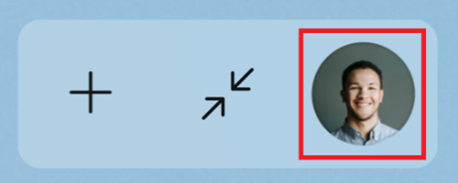
Ketika di klik, maka pengguna akan langsung diarahkan pada halaman Widget Settings.
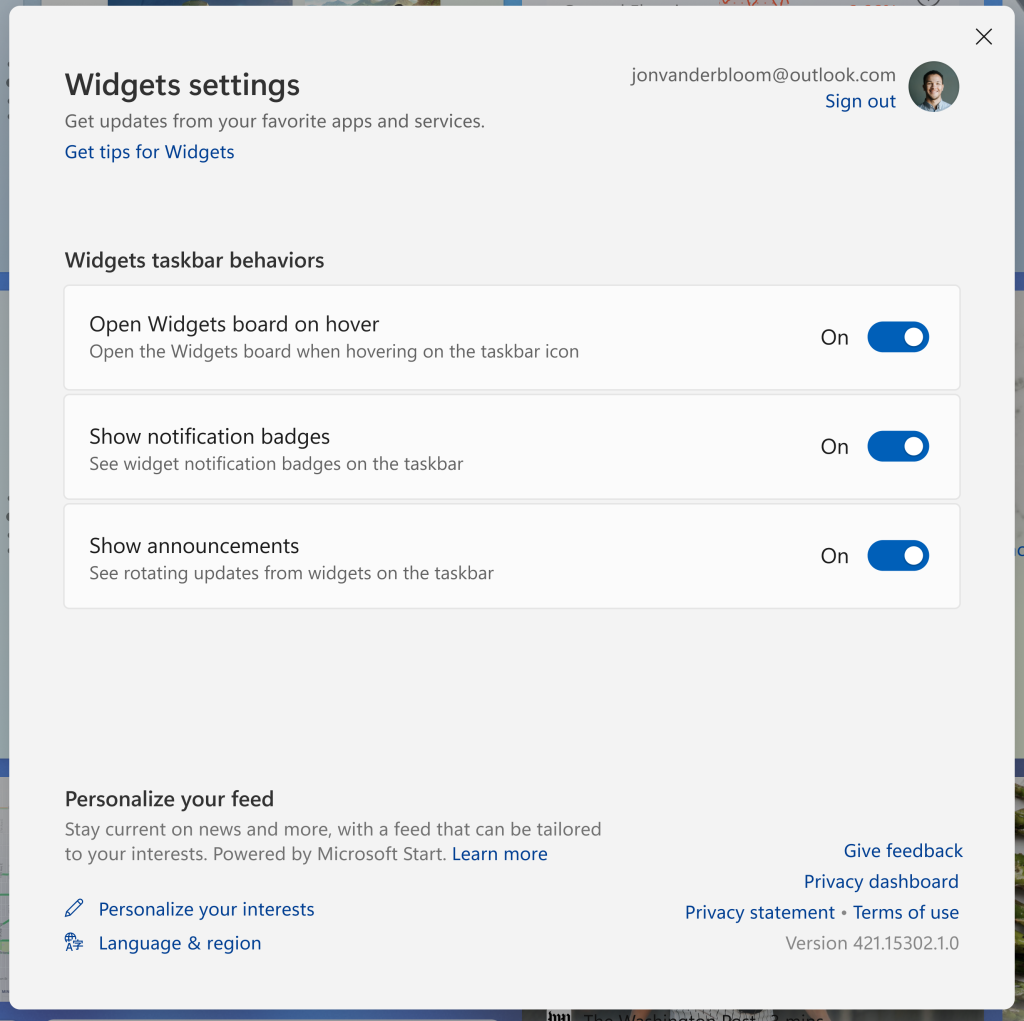
Selain dua hal tersebut, ada sejumlah perbaikan yang dihadirkan Microsoft, salah satunya seperti perbaikan File Explorer yang tidak bisa masuk ke mode full screen (F11), perbaikan start menu dan lainnya, jika kamu penasaran, berikut changelog dari Windows 11 Build 25211:
Fitur dan Kemampuan Baru
- Klik kanan Taskbar untuk membuka Task Manager
- Widget Settings via “Me” button
Perbaikan dan Perubahan Behavior
- Fixed an issue where the top part of File Explorer (with the search and address box) couldnt be interacted with when File Explorer was in full screen mode (F11).
- For the time being, you will no longer be able to uninstall apps with interdependencies (e.g., Steam and gaming apps running on Steam) or repair Win32 apps under Settings > Apps > Installed apps. You will still be able to modify and uninstall Win32 apps without interdependencies.
- We are beginning to roll out a server-side fix for the issue causing a date, time and time zone settings are incorrect message to be improperly displayed, which was also preventing the installation of the latest Insider Preview builds from proceeding.
- Fixed the issue where the command bar items like copy, paste, and empty Recycle Bin were unexpectedly not be enabled sometimes when they have been.
- Fixed an issue which was causing unexpected black bars on the sides of horizontal scroll bars when using dark mode.
- When you have Start set to show more pinned items, the animation for opening folders lower on the page will now appear from the right place.
- Fixed a high hitting Shell Experience Host crash in recent Dev Channel builds, impacting Quick Settings launch reliability.
- The gripper for moving the emoji panel and touch keyboard should now update color correctly when you switch between dark and light mode.
- Fixed a memory leak when repeatedly invoking the input switcher.
- Fixed a Settings crash which could happen when changing your mobile hotspot name.
- Updated the examples used in the Short time selection under Time & Language > Language & Region > Regional Format, to make the 12 hour options (vs 24 hour) a little more obvious by showing morning and afternoon times.
- Tweaked the graphs in the Performance page to use a bit more transparency so its easier to see the grid lines underneath.
- Made another fix to improve Task Manager reliability.
- Fixed a black flash while might be seen when launching Task Manager in light mode.
- Fixed a few issues where the font color of certain elements wasnt correct / readable when using a contrast theme.
- Fixed an issue where Narrator would read out the details of the calendar that opens from selecting the date and time from the taskbar when it was collapsed.
- Fixed an issue where explorer.exe was crashing repeatedly in Windows Sandbox for Insiders with the tablet optimized taskbar and updated system tray.
- Fixed an issue which could lead to hangs in certain apps when opening the Open File Dialog.
- Fixed an issue which was making the screen go black for some Insiders when enabling HDR recently.
- Fixed an issue where after using the Open With dialog, the process might stay running even if it wasnt in use anymore.
- Fixed an issue which was leading to increased CPU usage for WSL2 users on ARM64 PCs even when WSL was idle.
- Fixed an issue where closing the print dialog could lead to an app crash in the last couple flights.
Meskipun ada banyak perbaikan yang dihadirkan, namun jangan salah loh, ada juga sejumlah known issues yang diumumkan Microsoft, diantaranya adalah:
- Were looking into reports that audio stopped working for some Insiders after upgrading to the latest flights.
- Were investigating reports of a few different apps having started crashing in recent builds.
- [NEW] Were investigating reports that various UI elements in apps appear to be disappearing and reappearing sometimes in recent builds.
- The taskbar sometimes flashes when transitioning between desktop posture and tablet posture.
- The taskbar takes longer than expected to transition to the touch-optimized version when switching between desktop posture and tablet posture.
- Using the left or right edge gestures can result in the Widgets or Notification Center (respectively) to overlap with or look truncated by the taskbar.
- When using the bottom right edge gesture to see Quick Settings, the taskbar sometimes stays stuck in the expanded state, instead of dismissing to collapsed state.
- When there are no running windows on the desktop, the taskbar can sometimes collapse, when it should be expanded.
- In right-to-left display languages like Arabic, content animates out of view before the widgets board resizes when clicking to expanded view of the widgets board.
- Notification badge number may appear misaligned on the taskbar.
Jadi, terlepas dari Known Issues tersebut, untuk kamu para pengguna Windows Insider Dev Channel, terlebih jika sudah tidak sabar ingin mencoba klik kanan di taskbar Windows 11, kamu cukup perbarui saja system kamu ke Windows 11 Insider Dev Build 25211 ini, kamu bisa langsung masuk ke Settings > Windows Update > Check for Updates.
Nah apakah kamu sudah coba? komen dibawah guys.
Via : Microsoft