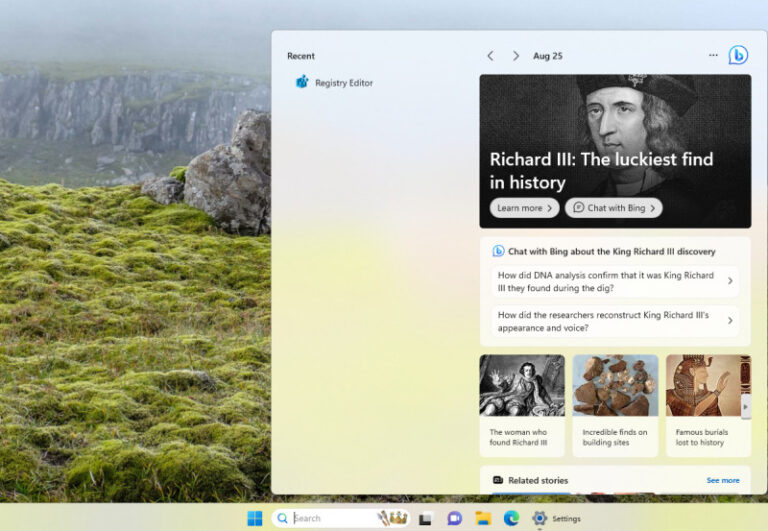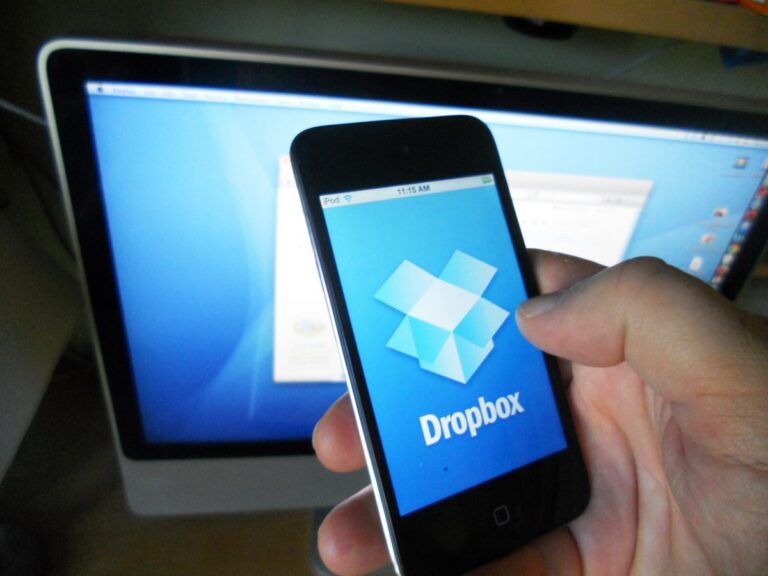Minggu ini, Microsoft merilis update baru untuk para pengguna Windows 11 Insider Beta, dimana update yang dibagikan adalah KB5029339 yang tentu masih dipisah menjadi dua buah build berbeda, yaitu 22621.2262 dengan fitur baru yang default Off, dan Build 22631.2262 dengan fitur baru yang telah default On.
Catatan penting : Seperti yang telah kita tahu, build sebelumnya mendapati sebuah bug yang cukup merepotkan, dimana check for updates di halaman Settings > Windows Update, tidak bekerja seperti seharusnya.
Sehingga dengan itu, bagi kamu yang ingin mendapatkan build baru ini, kamu bisa menggunakan Windows Terminal as Administrator dan memasukkan perintah USOClient StartInteractiveScan.
Oke, lanjut kita bahas mengenai apa saja yang hadir di Build 22631.2262, berikut adalah diantaranya :
Hadirnya Halaman Home di Settings
Seperti yang telah dikabarkan sejak lama dan bahkan ketika saat masih di versi Insider yang lain, Microsoft memang akan menghadirkan halaman home di Settings, dimana halaman ini bertujuan untuk menjadi shortcut pada sejumlah pengaturan di Windows 11, termasuk kemampuan untuk memudahkan pengguna mengatur akun Microsoft.
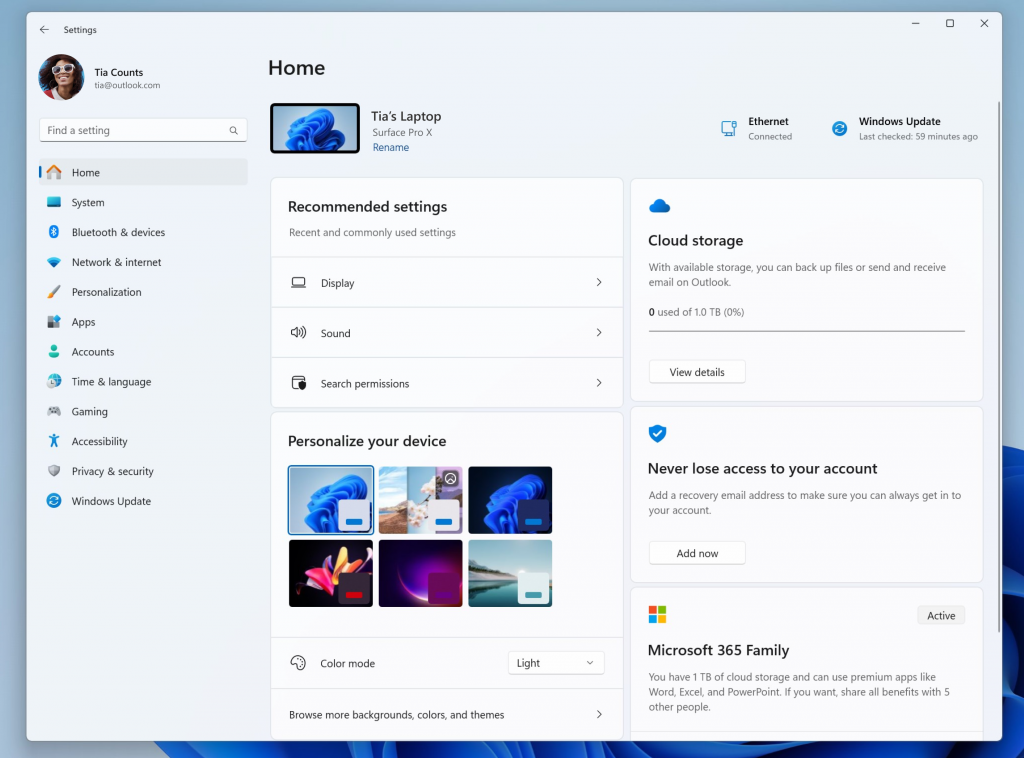
Beberapa bagian yang akan hadir dihalaman Home baru ini mencakup :
- Recommended Settings : Dimana bagian ini akan beradaptasi berdasarkan kebiasaan pengguna dimana ini akan menghemat dan mempercepat akses pengguna terhadap sejumlah settings yang biasa pengguna akses sebelumnya.
- Cloud Storage : Bagian ini akan menampilkan Cloud Storage yang masih tersedia di akun pengguna.
- Account Recovery : Bagian ini akan membantu kamu untuk menambahkan informasi recovery tambahan pada akun kamu.
- Personalization: Bagian ini akan memungkinkan pengguna untuk dengan mudah mengatur tampilan dari Windows 11 yang kamu gunakan.
- Microsoft 365: Bagian ini akan menampilkan informasi singkat mengenai langganan Microsoft 365 yang kamu miliki.
- Xbox : Bagian ini sama seperti bagian Microsoft 365, dimana akan menampilkan informasi langganan dari Xbox Services.
- Bluetooth : Dengan bagian ini, nantinya pengguna bisa dengan mudah menyambungkan perangkat bluetooth dengan satu kali klik.
Baca Juga : Cara Dapatkan Halaman Home di Settings Windows 11 Insider Dev Channel – Sekarang Juga!
Peningkatan Pada Backup dan Restore
Seperti yang juga telah diperkenalkan di Insider Dev, Microsoft mulai memperkenalkan aplikasi Windows Backup, dimana dengan aplikasi ini kita bisa membackup dan melakukan restore dari seumlah hal termasuk folder, apps, settings dan credential.
Fitur baru ini tentunya akan mempermudah pengguna untuk melakukan migrasi dari perangkat Windows 11 satu ke yang lainnya. Dan bahkan guys, Windows 10 Dapatkan Aplikasi Windows Backup Terbaru yang mana bertujuan agar memudahkan pengguna Windows 10 untuk melakukan migrasi ke Windows 11.
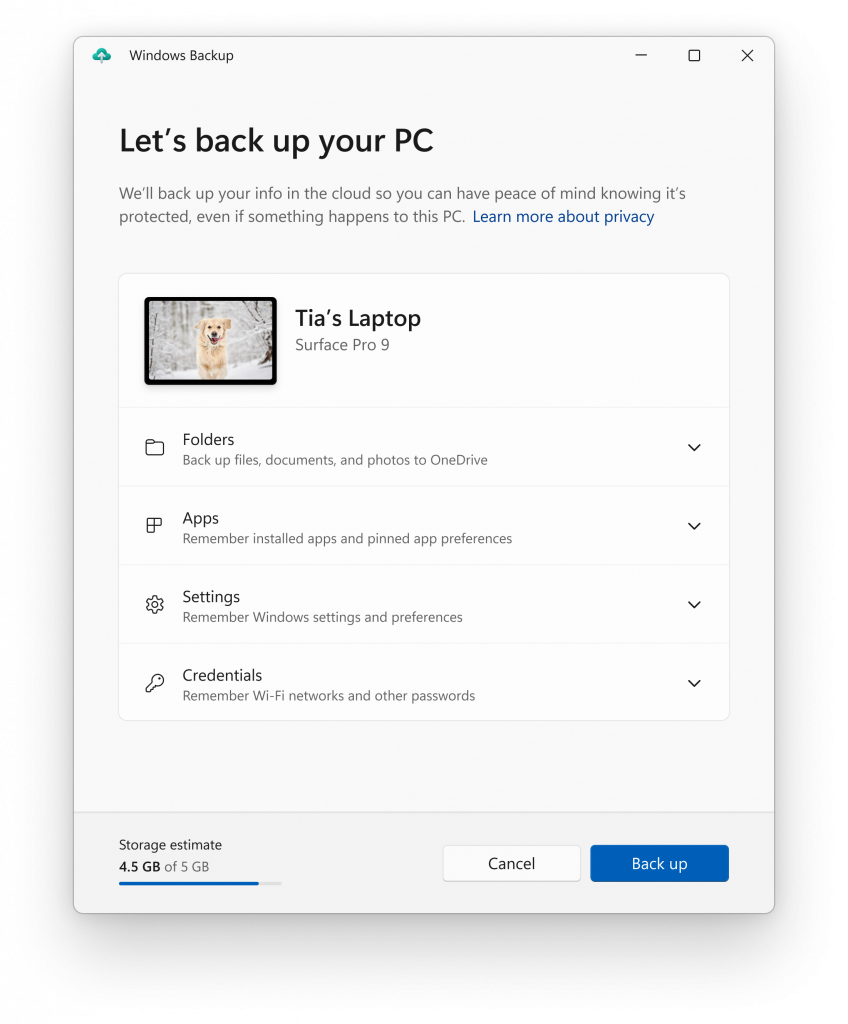
Perubahan dan Peningkatan Lainnya (22631.2262)
Selain dua hal diatas, ada sejumlah peningkatan lain termasuk adanya peningkatan pada cast yang akan menampilkan quick setting troubleshoot seperti yang telah dijelaskan dalam Update KB5029359.
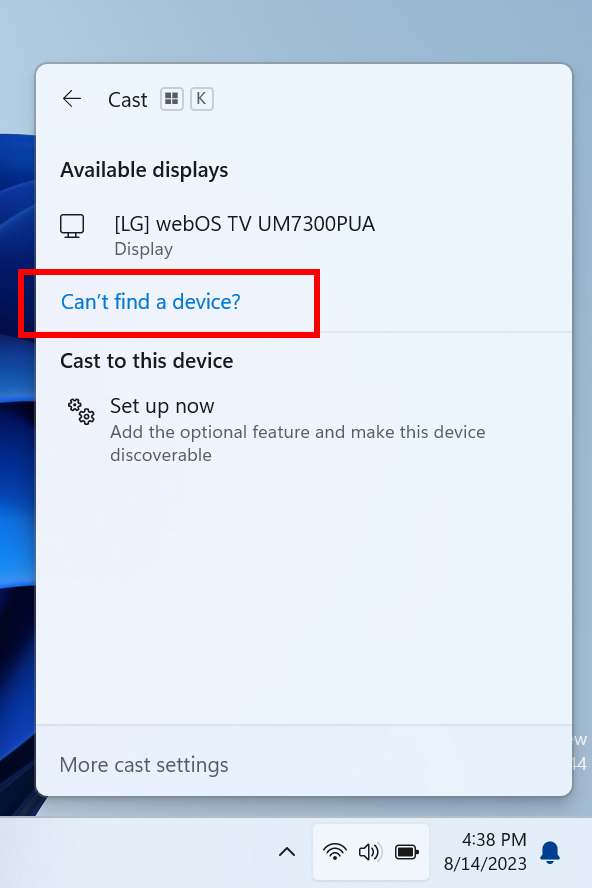
Kemudian adanya peningkatan Accent color yang kini akan disesuaikan dengan dynamic lightning, dan sejumlah peningkatan lain yang bisa kamu baca pada changelog berikut.
- Fixed an issue where after upgrading the Bluetooth icon in the system tray might not display in the system tray after upgrade even though your PC supported Bluetooth and the Bluetooth options were shown in Settings.
- Fixed an issue where the new bell icon might be very difficult to see in some cases because it was using a dark outline when your taskbar was dark.
- Fixed an issue where the titles were missing from taskbar previews when turning on tablet-optimized taskbar while using uncombined taskbar.
- Fixed an issue where app icons on the taskbar would become empty (with no icon) in recent Insider builds after switching between desktops.
- Fixed an issue where if the taskbar was set to uncombined it would still show animations even if they’d been turned off.
- Disabled the setting for uncombining taskbar buttons on other screens by default when no secondary monitors are connected.
- Fixed an issue where using drag to rearrange icons in the overflow area wasn’t working well when the taskbar was set to uncombined.
- Fixed an issue where uncombined taskbar’s app indicators weren’t shown correctly after it showed something was being downloaded.
- Fixed an issue where the hidden icons flyout might close unexpectedly when using keyboard navigation to move focus between icons.
- Fixed an issue where in some cases, the context menu background in File Explorer appeared transparent. This also impacted the command bar dropdown menus.
- Fixed an issue where the context menu and dropdown menus in File Explorer weren’t working with touch.
- Fixed an issue which was causing the search box in File Explorer to not work well with IMEs.
- Fixed a white flash in dark mode when switching between Home and Gallery.
- Fixed an issue impacted File Explorer reliability.
- Fixed an issue where “Automatically type into the Search Box” wasn’t working when File Explorer was open to Home.
- Fixed an issue where pasting using the context menu in the address bar wasn’t working (or other context menu actions in the address bar).
- Added a little more space between Home in the navigation page and the bottom of the command bar.
- Fixed an issue where typing with the Japanese and Chinese IMEs may not have performed as expected in certain apps in the last few flights when you had selected the option to use the previous version of the IME. If you are continuing to experience issues with this build installed, please file feedback.
- Fixed an issue where when inking into a text field, if you were writing in Chinese, certain characters were being perceived as taps and not working.
- Fixed an issue where inking into a text field while magnifier was running was not working well as the ink was offset.
- Fixed an issue which could cause sporadic explorer.exe crashes when using an HDR wallpaper.
- Fixed an issue where Task Manager was crashing when using the reset to default button in Settings.
- Did some work to help improve the performance when switching between different pages in Task Manager.
- Fixed an issue which could cause sporadic explorer.exe crashes when using an HDR wallpaper.
Perbaikan dan Peningkatan pada Kedua Build (22621 dan 22631)
- We fixed the issue causing the “Check for updates” button to not appear as expected under Settings > Windows Update. After updating to this build, the “Check for updates” button should appear as expected. If you are on the previous Beta Channel flight, you can manually check for updates by opening Windows Terminal (or the Run dialog) and entering the USOClient StartInteractiveScan command which will perform the same function as clicking the “Check for updates” button in Windows Update. Note that running the command will not display any output. To confirm that the operation was successful, you can run the command while the Windows Update settings page is open. You should see your device checking for updates.
- Fixed an issue where removing a monitor while connected to a Cloud PC could result in a black screen with only a mouse visible in recent builds.
Yang paling penting dari update ini adalah fakta bahwa update ini membawa perbaikan pada masalah Windows Update yang terjadi di Build sebelumnya. Sehingga dengan itu, pengguna sangat direkomendasikan untuk segera mendapatkan update ini, dan bagi yang belum tahu caranya, kamu bisa menggunakan Windows Terminal as Administrator dan memasukkan perintah USOClient StartInteractiveScan.
Nah apakah kamu telah memperbarui system kamu ke Build ini? Komen dibawah guys dan berikan pendapatmu.
Via : Microsoft
Catatan Penulis : WinPoin sepenuhnya bergantung pada iklan untuk tetap hidup dan menyajikan konten teknologi berkualitas secara gratis — jadi jika kamu menikmati artikel dan panduan di situs ini, mohon whitelist halaman ini di AdBlock kamu sebagai bentuk dukungan agar kami bisa terus berkembang dan berbagi insight untuk pengguna Indonesia. Kamu juga bisa mendukung kami secara langsung melalui dukungan di Saweria. Terima kasih.