Hari ini ada update baru nih untuk kamu para pengguna Windows 11 Insider Dev Channel, dimana Microsoft telah merilis Windows 11 Insider Dev Build 23506 untuk semua pengguna Insider Dev, didalam build baru ini, ada sejumlah fitur baru yang diperkenalkan loh, dimana diantaranya mencakup peningkatan Windows Hello dan peningkatan keamanan. Berikut kita bahas.
Yang pertama ada peningkatan passwordless experience dengan Windows Hello for Business, dimana kini Windows memberi opsi kredensial yang kuat dan tahan dari tindakan phising dan membantu pengguna untuk beralih ke era passwordless.
Peningkatan ini tentu bukan untuk semua orang dan hanya pengguna yang terhubung dengan akun AAD saja yang bisa mendapatkan pengalaman ini, untuk informasi lebih jelasnya kamu bisa lihat pada halaman berikut.
Selain itu, mulai pada Windows 11 22H2, Microsoft menambahkan peningkatan pada phising protections di Microsoft Defender Smartscreens, dimana peningkatan ini dimaksudkan untuk membantu melindungi kata sandi pada pengguna akun school or work dari tindakan phising dan penggunaan situs dan aplikasi yang tidak aman.
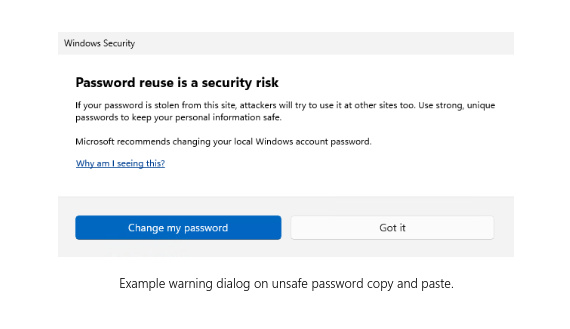
Opsi ini sendri bisa kamu temukan di Windows Security > App & Browser Control > Reputation-based protection > Phishing protection.
Yang ketiga ada peningkatan pada local file sharing dimana peningkatan ini mencakup pembaruan pada jendela sharing windows dengan kotak pencarian baru seperti pada gambar berikut.
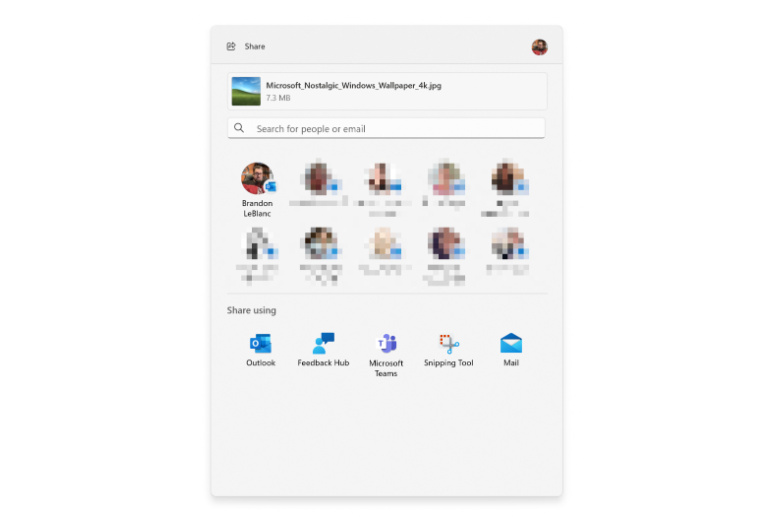
Beberapa perubahan lain mencakup local file sharing ini diantaranya adalah sebagai berikut:
- We have redesigned the Windows share window to better match the Windows 11 design principles.
- Everyone will now be able to email their files through Outlook directly within the Windows share window. Just click on the Outlook icon under the Share using section of the Windows share window.
- The Windows share window now has a search box so you can now search for contacts across Outlook to share a file and the Windows share window will now display 8-10 suggested contacts to quickly share to including emailing yourself a file.
- Instead of a dropdown, you will see a button to turn on nearby sharing.
- For nearby sharing, you will find your own PCs at the top of discovered devices under Nearby Share.
- Files will share faster from one PC to another using Wi-Fi Direct.
- And weve added Share to the context menu in File Explorer in addition to having the share icon at the top of the context menu.
Outlook Baru Sebagai Aplikasi Inbox Default
Setelah sekian lama, akhirnya Microsoft memperkenalkan Outlook for Windows Preview yang kini akan berjalan sebagai aplikasi inbox default di Windows 11.
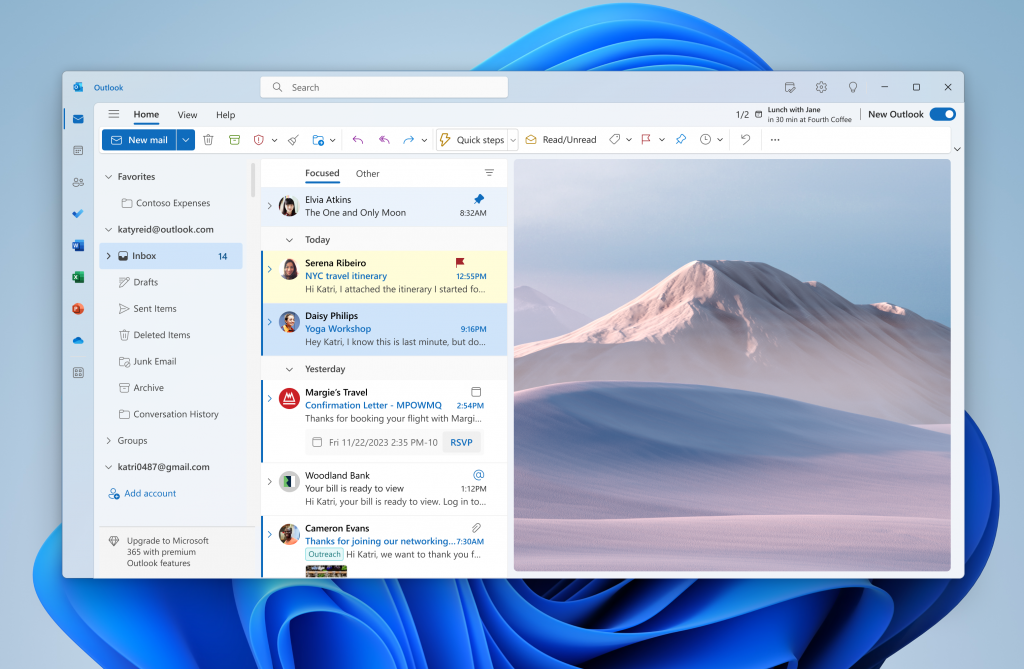
Penampakannya sendiri seperti pada gambar diatas, dimana aplikasi Outlook ini tentunya lebih bagus dibandingkan aplikasi inbox sebelumnya.
Selain itu, pada bagian OOBE atau Out of Box Experiences sendiri Microsoft telah menambahkan sejumlah pengalaman baru dengan ketentuan seperti pada daftar berikut.
- If you choose Development Intent within the Lets Customize Your Experience page during OOBE, Dev Home will be automatically launched on your device after logging in and reaching the desktop for the first time after OOBE setup.
- If you choose Development Intent within the Lets Customize Your Experience page during OOBE, the Get Started app will be automatically launched on your device after logging in and reaching the desktop for the first time after OOBE setup. The Get Started app will show you a personalized flow that will help you learn more about Dev Home and give you the opportunity to open Dev Home.
- If you choose to Restore your device during OOBE, the Get Started app will be automatically launched on your device after you log into your device for the second time after completing OOBE. The Get Started app will show you a personalized flow that will help you learn about key apps and settings, tell you that Windows has restored on your device and show you how to access your restored apps on Start menu or taskbar.
Pada halaman Settings, Microsoft juga menambahkan Auto Color Management (ACM) Expansion, yang mana akan sangat bermanfaat untuk para pengguna agar mendapatkan warna yang akurat pada perangkat SDR Displays. Untuk mengaktifkan ACM, pengguna bisa masuk ke Settings > Display > Advanced display, dan kemudian mengaktifkan Automatically manage color for apps.
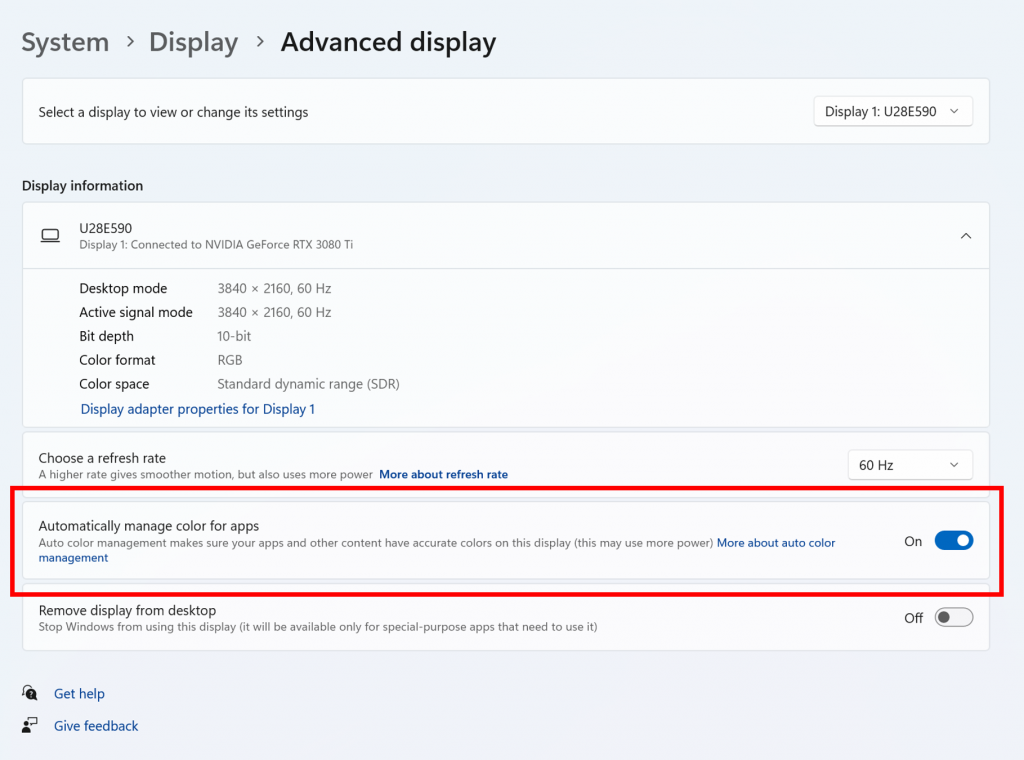
Untuk opsi ini, kamu setidaknya harus memenuhi sejumlah requirements seperti pada daftar berikut, jadi pada dasarnya opsi ini tidak hadir untuk semua pengguna.
- WDDM driver version 3.0 or greater
- Supported GPU:
- AMD:
- AMD RX 400 Series or later
- AMD Ryzen processors with Radeon Graphics
- Intel
- Integrated: Intel 12th Gen (Alder Lake) or later
- Discrete: Intel DG1 or later
- NVIDIA:
- NVIDIA GTX 10xx or later (Pascal+)
- There are no hard requirements on the display or connection ACM can provide benefits even on 8-bit sRGB panels. However, we strongly recommend ACM devices to have panels with a wider-than-sRGB gamut, and optionally 10-bits per color channel or greater.
- AMD:
Dan selain peningkatan yang telah tercantum diatas, pada Build ini juga membawa sejumlah peningkatan yang hadir pada build 23493, termasuk adanya Emoji 3D baru, adanya Windows Copilot, dan beberapa hal lainnya.
Baca Juga : Microsoft Rilis Windows 11 Insider Dev Build 23493
Pada dasarnya peningkatan yang dihadirkan di build ini memang tidak diperuntukan untuk semua pengguna, namun tentu jika kamu sebelumnya belum mendapatkan perubahan yang dihadirkan di Windows 11 Insider Dev Build 23493, kamu wajib banget memperbarui system kamu ke build ini untuk mendapatkan sejumlah perubahan tersebut.
Via : Microsoft

