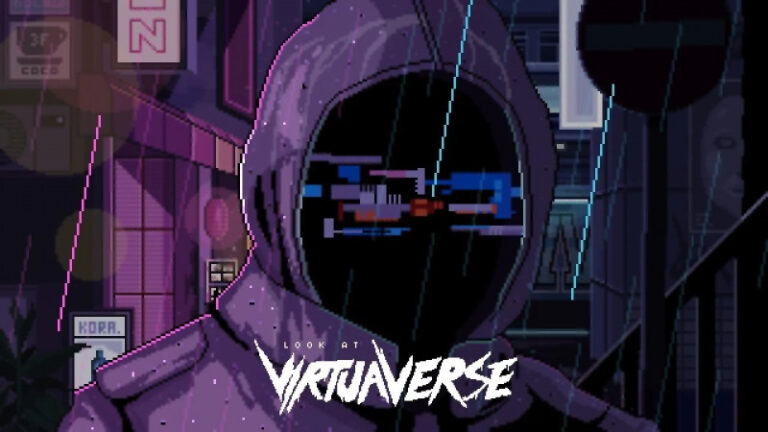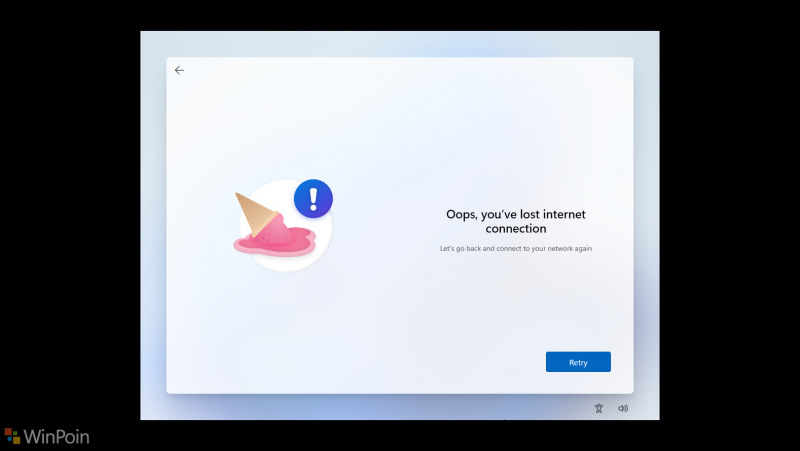
Seperti yang kita tahu, Microsoft memperbarui persyaratan instalasi Windows 10 dan Windows 11, dimana pada proses OOBE, pengguna wajib menghubungkan akun Microsoft untuk menyelesaikan proses instalasi system operasi Windows yang digunakan.
Baca Juga : Uji Coba Melakukan Instalasi Windows 11 Tanpa Koneksi Internet Dan Cara Mengatasinya
Nah selain kamu bisa menggunakan langkah yang telah WinPoin tulis pada artikel terkait diatas, Rufus ternyata telah memperbarui aplikasi mereka pada versi 3.19, dimana Rufus kini bisa melakukan bypass Akun Microsoft Pada Proses OOBE.
- Add a new selection dialog for Windows 11 setup customization:
- Secure Boot and TPM bypass have now been moved to this dialog
- Also allows to bypass the mandatory requirement for a Microsoft account with Windows 11 22H2 (NB: Network MUST be temporarily disabled or unplugged for the local account creation to be proposed)
- Also add an option to skip all collection questions (Sets all answers to “Don’t allow”/”Refuse”)
- Also add an option for setting internal drives offline with Windows To Go, Note: These customization options are only proposed when using a Windows 11 image.
- Add support for distros using a nonstandard GRUB 2.0 prefix directory (openSUSE Live, GeckoLinux)
- Add the ability to ignore USBs (See here for details)
- Change drive listing to always list in increasing order of size
- Update exceptions needed by Red Hat and derivatives for the 9.x releases
- Update UEFI:NTFS drivers to latest
- Reassign a letter for drives written in DD mode that don’t have an ESP (e.g. CoreELEC)
- Fix Windows refusing to mount Linux MBR partitions on FIXED drives
Dengan adanya opsi baru ini, kita bisa dengan mudah melakukan bypass Windows 11, bukan hanya TPM dan Secure Boot, kita kini bisa melakukan bypass Akun Microsoft Pada Proses OOBE, hanya dengan satu aplikasi saja.
Bagaimana menurutmu?, jika kamu penasaran, kamu bisa langsung saja mencoba Rufus 3.19 Beta pada halaman github berikut.
Catatan Penulis : WinPoin sepenuhnya bergantung pada iklan untuk tetap hidup dan menyajikan konten teknologi berkualitas secara gratis — jadi jika kamu menikmati artikel dan panduan di situs ini, mohon whitelist halaman ini di AdBlock kamu sebagai bentuk dukungan agar kami bisa terus berkembang dan berbagi insight untuk pengguna Indonesia. Kamu juga bisa mendukung kami secara langsung melalui dukungan di Saweria. Terima kasih.